ANDROID
-
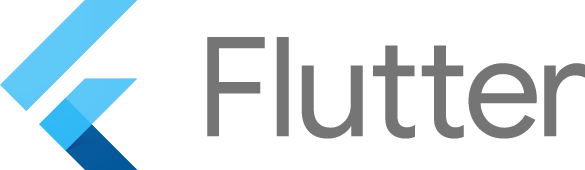
Uploading Debug Symbols
When uploading a new app bundle to Google Play Dev Console you sometimes get this warning: This App Bundle contains native code, and you’ve not uploaded debug symbols. We recommend you upload a symbol file to make your crashes and ANRs easier to analyze and debug. It can be a bit perplexing, but it’s quite
-
(Android) Delay method call
This is how you could delay a method call for a given amount of time. I’ve used this to have an alert dialog pop up a few second after starting an activity. This will fire myMethod() after 3000 miliseconds: [java] Handler handler = new Handler(); handler.postDelayed(new Runnable() { @Override public void run() { myMethod(); }},
-
(Android) Check if Google Play Store is installed on device
Here’s a quick way to check if Google Play Store is installed. I use this to keep activities that use in-app billing from crashing on devices that doesn’t have Google Play Store. Works fine in the emulator as well. If the method returns false, I’ll just give the user an alert telling them they need
-
(Android) Simple confirm dialog
[java] private void confirmDialog() { AlertDialog.Builder builder = new AlertDialog.Builder(context); builder .setMessage("Are you sure?") .setPositiveButton("Yes", new DialogInterface.OnClickListener() { @Override public void onClick(DialogInterface dialog, int id) { // Yes-code } }) .setNegativeButton("No", new DialogInterface.OnClickListener() { @Override public void onClick(DialogInterface dialog,int id) { dialog.cancel(); } }) .show(); } [/java]
-
(Android) Fast Android emulator
This Android emulator is fantastic www.genymotion.com
-
(Android) Tabbed activity with fragments tutorial
Here is a really nice and clean tutorial for making an activity with tabs. http://www.androidhive.info/2013/10/android-tab-layout-with-swipeable-views-1/
-
(Android) Find physical screen size programatically
This method will find out if screen is a tablet size. You could of course make this even more corner case-compliant by getting the units dpi (dot per inch) and use the Pythagorean theorem to find the actual inch size of the diagonal. But this will probably suffice for most case. [java] private boolean isLargeScreen()
-
(Android) Custom view orientation change – restore state.
Here’s one pretty simple way to get your custom view to restore its current state after an orientation change: You can of course put any values in there, for example if you need to restore fields. (quickly plotted code. Haven’t run it, but it should work) [java] @Override protected Parcelable onSaveInstanceState() { Bundle bundle =
-
(Android) Change background of a bitmap
Create a new bitmap, with the size and config of the bitmap you wish to change. Create a Canvas and prepare it to paint to the new bitmap. Paint the new bitmap with your color using the canvas object. Draw the old bitmap to the new bitmap through the canvas object. Do what you want
-
(Android) Convert Density-independent Pixels to Pixels (dp 2 px)
A simple function to convert dp into pixels. Use when you have to pass pixels to a method and want to keep everything to scale. [java] private int dp2px(int dp) { float scale = getResources().getDisplayMetrics().density; int pixels = (int) (dp * scale + 0.5f); return pixels; } [/java] From Android Developer Center : pxPixels –
-
(Android) NumberPicker with leading zero
Set your number picker to show leading zeros by applying a formatter to it. Example is using an anonymous instance, but of course it doesn’t have to. [java] myNumberPicker.setFormatter(new NumberPicker.Formatter() { @Override public String format(int value) { return String.format("%02d", value); } }); [/java] For %02d this goes: 0 for filling with zeros 2 for length
-
(Android) Set focus to dialog programmatically
To get the keyboard to pop up after creating a dialog: