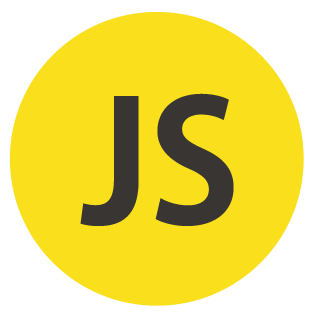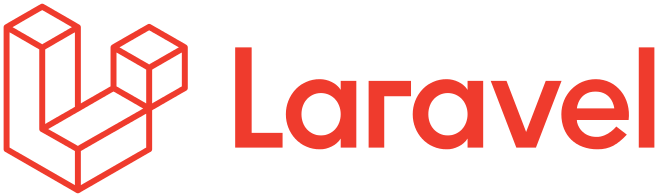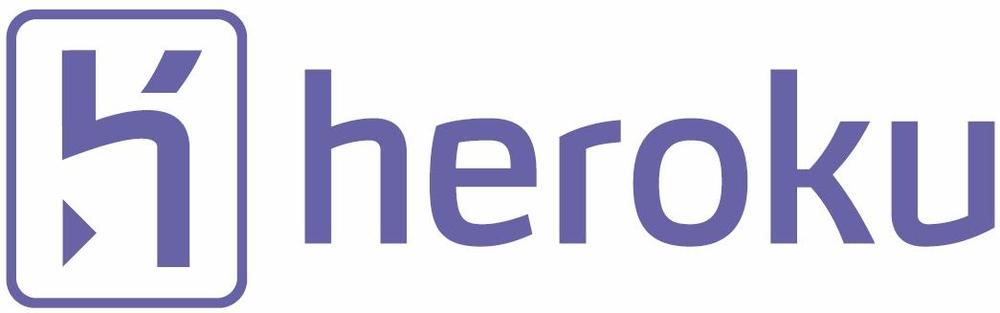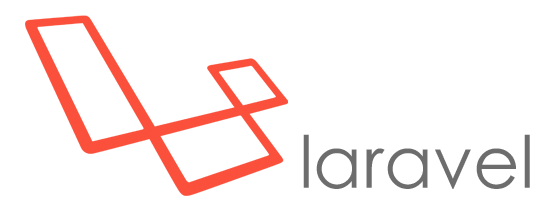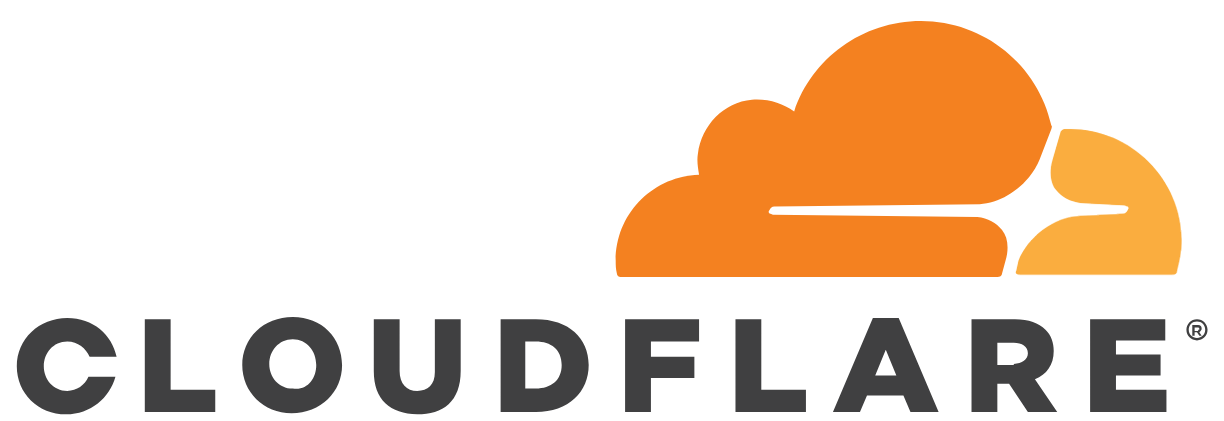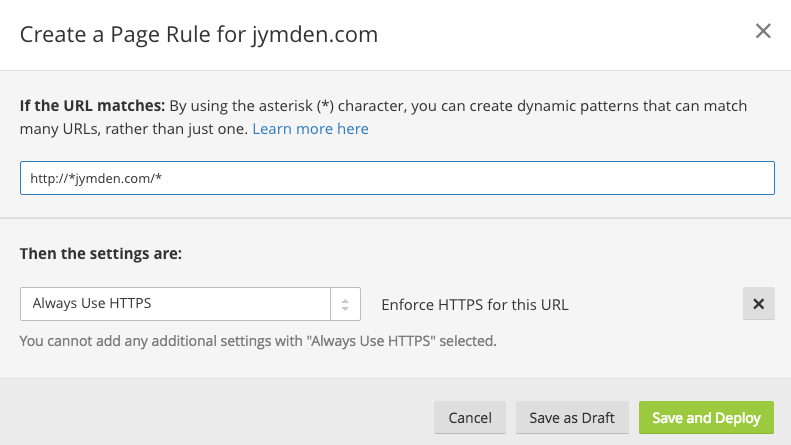A simple JS function to validate that a date string in the format YYYY-MM-DD is a valid date. Will validate that the day is correct for the given month, including leap years
/**
* Validate that a date string in the format YYYY-MM-DD is a valid date
* @param dateString (YYYY-MM-DD)
* @returns {boolean}
*/
function isValidDate(dateString) {
// Date format: YYYY-MM-DD
var datePattern = /^([12]\d{3}-(0[1-9]|1[0-2])-(0[1-9]|[12]\d|3[01]))/;
// Check if the date string format is a match
var matchArray = dateString.match(datePattern);
if (matchArray == null) {
return false;
}
// Remove any non digit characters
var cleanDateString = dateString.replace(/\D/g, '');
// Parse integer values from date string
var year = parseInt(cleanDateString.substr(0, 4));
var month = parseInt(cleanDateString.substr(4, 2));
var day = parseInt(cleanDateString.substr(6, 2));
// Define number of days per month
var daysInMonth = [31, 28, 31, 30, 31, 30, 31, 31, 30, 31, 30, 31];
// Adjust for leap years
if (year % 400 == 0 || (year % 100 != 0 && year % 4 == 0)) {
daysInMonth[1] = 29;
}
// check month and day range
if (month < 1 || month > 12 || day < 1 || day > daysInMonth[month - 1]) {
return false;
}
// You made it through!
return true;
}